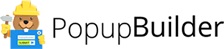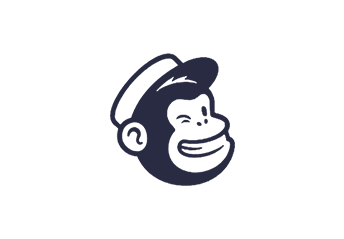MailChimp Popup extension is a popup type through which you can connect your MailChimp account to your MailChimp popup. Once the popup is connected, just enclose one of your MailChimp forms into your popup. After configuring the rest of the settings and placing the popup on one of your pages you will be ready to gather the subscribers. Moreover, choosing the proper event will ensure that the window shows up on due time. This will ensure that your popup is soft and polite.
After configuring the rest of the settings and placing the popup on one of your pages you will be ready to gather the subscribers. Moreover, choosing the proper event will ensure that the window shows up on due time. This will ensure that your popup is soft and polite.
Is it possible to show only the required fields in the MailChimp popup?
Yes, in the MailChimp popup options you can set to “Show only required fields”.
How can I get connected to MailChimp?
Simply add your MailChimp API key and connect your MailChimp account to the popup.
Yes, you can, inside ‘General settings’ there is a checkbox to enable/disable double opt-in. With single opt-in, new subscribers fill out a signup form and are immediately added to a mailing list.
Can I change the Submit button color of my MailChimp popup?
Sure, you can design the button style completely to your taste.
Is it possible to change the Submit button title?
Yes you can type any title you need!
Is there a way to change the Success and Error messages of the popup?
If you don’t check the options, default Error and Success messages will appear in your popup. But you can check the options and type the messages you wish.
Can I choose the position of the form and the label of my MailChimp popup?
Yes, you can use “Label alignment” and “Form alignment” options of the popup and select positions. Moreover, you can Live Preview all the changes you make!

Error: No checkout page has been configured. Visit Settings to set one.